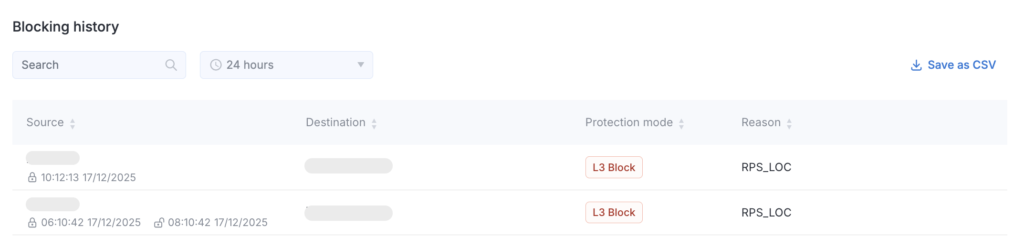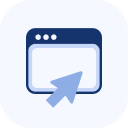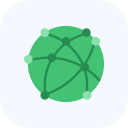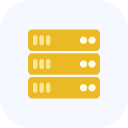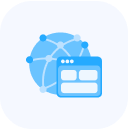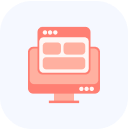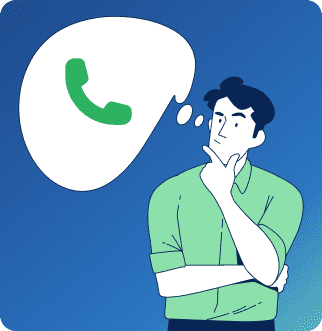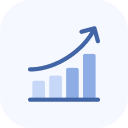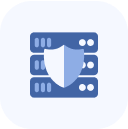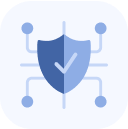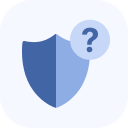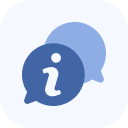In the left menu, select the Blocklist item.

The page that opens displays the IP addresses that are currently blocked, with a form below showing the block history. You can remove specific IP addresses from the block list by checking their boxes and clicking Unblock Selected. You also have the option to clear the entire list by clicking Unblock All.
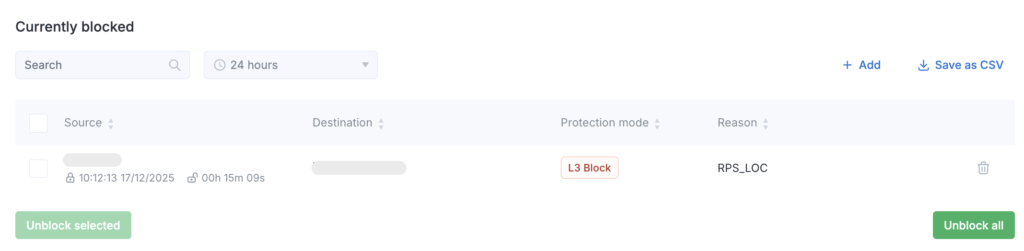
Use the search and the time and data type filters to narrow down the list of addresses. You can save the records to a file by clicking Save as CSV.
To block an IP address, click Block IP and fill out the form that appears:
- Source – the address you want to block
- Domain – your domain that you want to protect
- Location – the relative path (without parameters) for which the IP address will be blocked. If no URL is specified, the action applies to the entire domain.
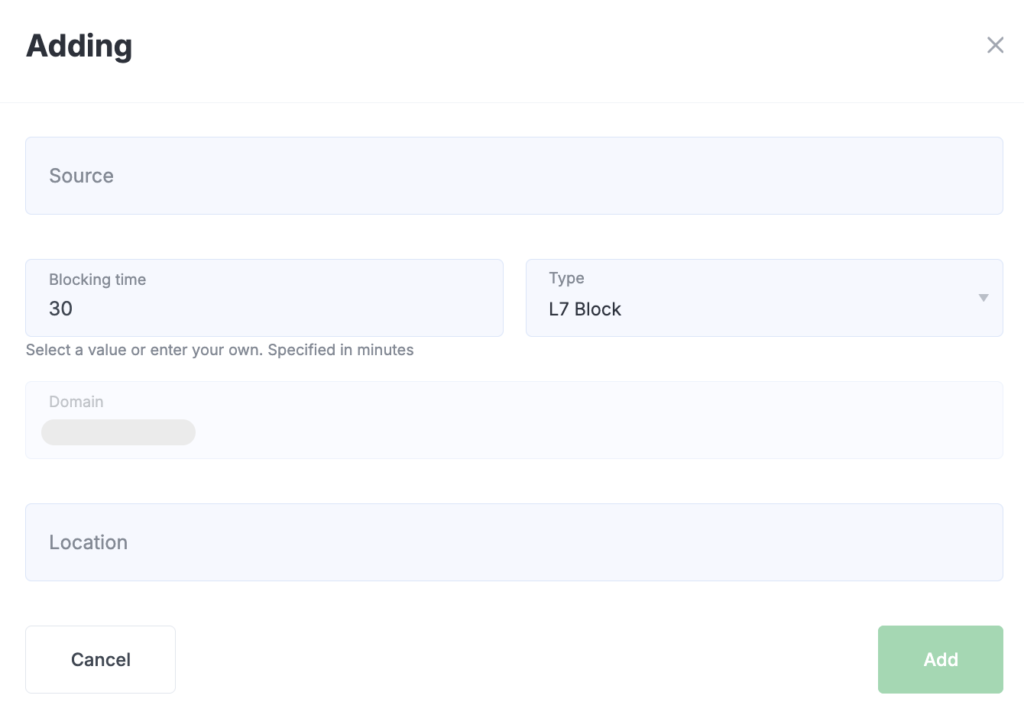
After filling out the form, click Add.
You can remove an address from the block list at any time. Click the delete icon next to the address and confirm the action.
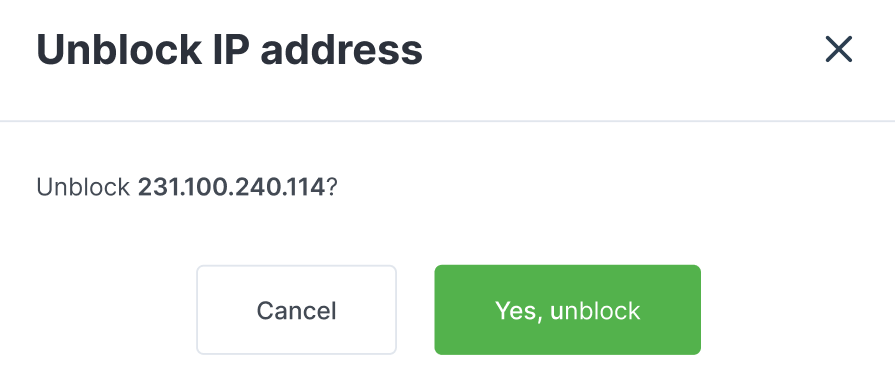
Below the table of IP addresses that are currently blocked, there is a table showing the block history.