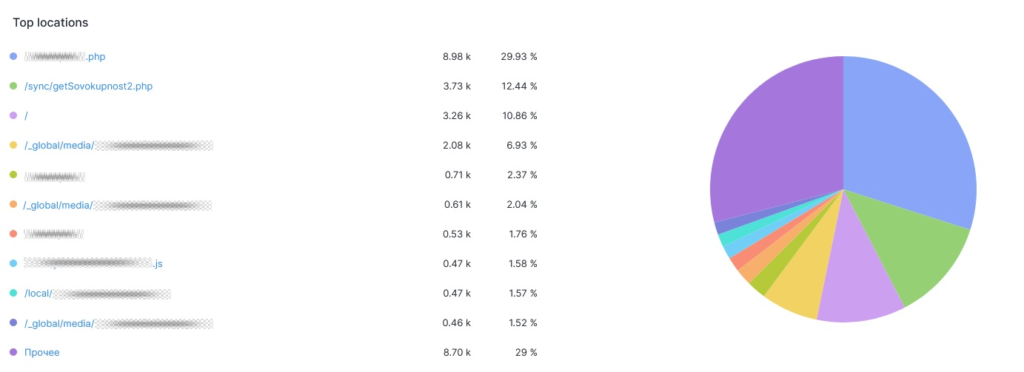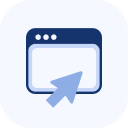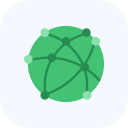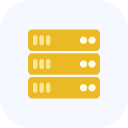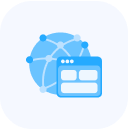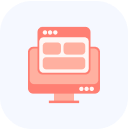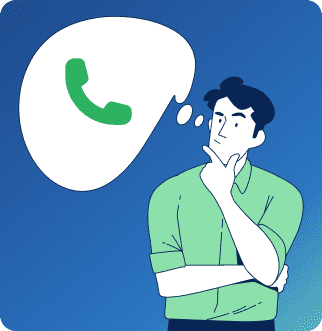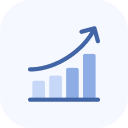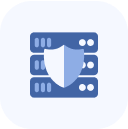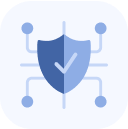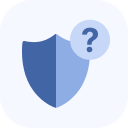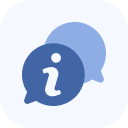Click the chart thumbnail in the Object area to view analytical information. This will open a menu on the left side of the screen, with Analytics selected by default.
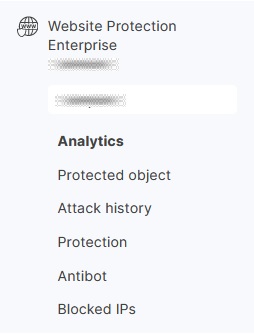
The page presents information.:
- Website traffic filtering analytics: incoming request processing trends
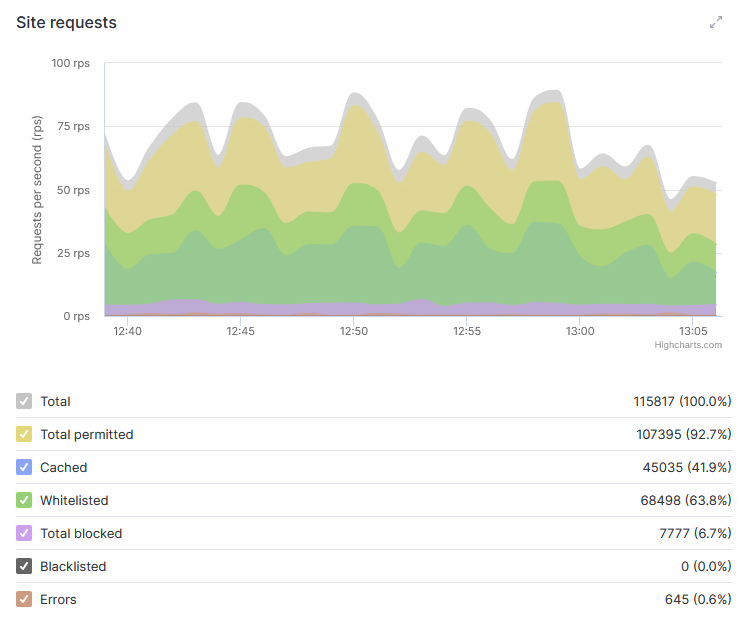
- Dominant Traffic Volume Trends (incoming from the internet / outgoing from the protected resource), showing total traffic, cached data, and non-cached requests. Measured in bits per second (bps).
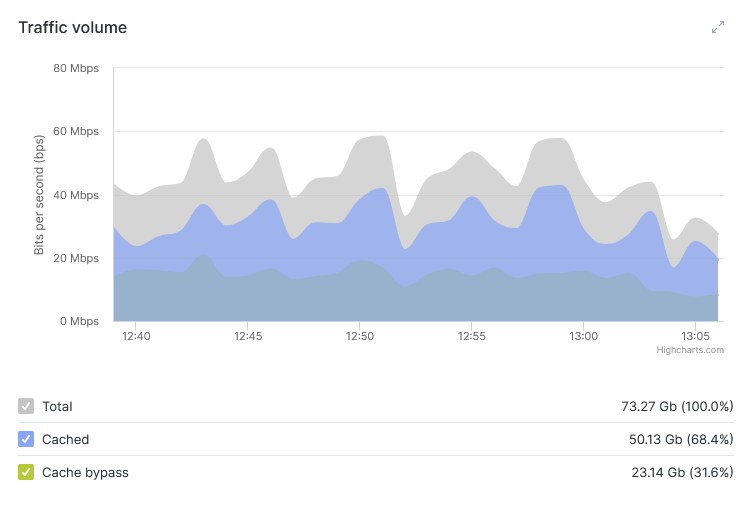
- Total request processing time (measured in milliseconds) — from the completion of the TLS handshake (starting with header parsing) through full response delivery until the connection is closed.
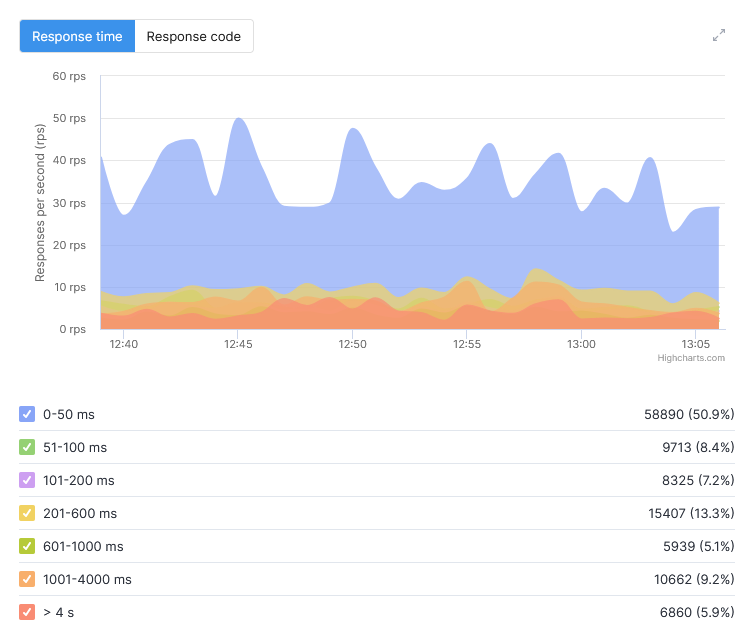
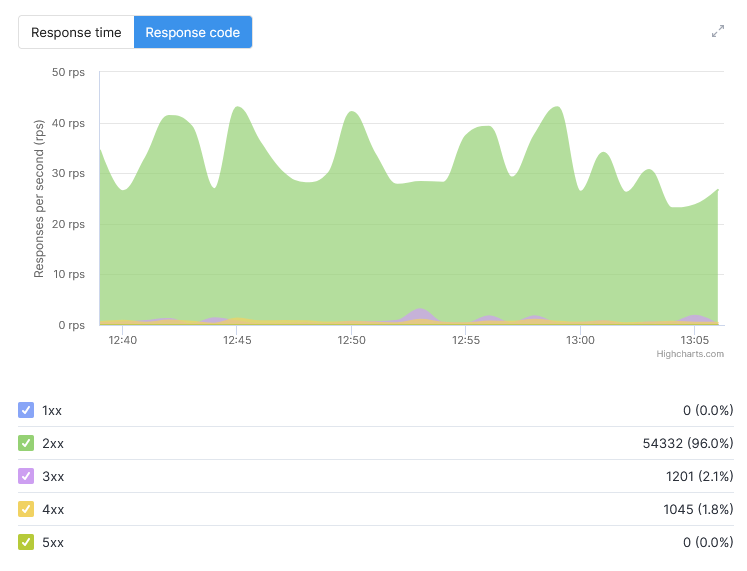
- Heatmap / Top cities and countries
On the Heat map tab, you can view the geographical distribution of requests to your resources. Areas with the highest concentration of requests are shown in red. You can use this data to configure geo-based allow or block rules. To enlarge the map, click the arrow icon in the top-right corner of the image.
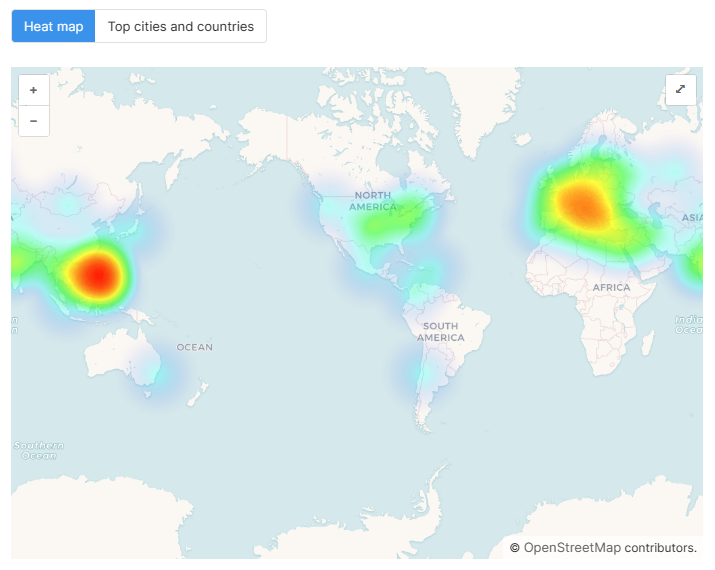
Open the Top Cities and Countries tab to view the list of the most active sources of attacks.
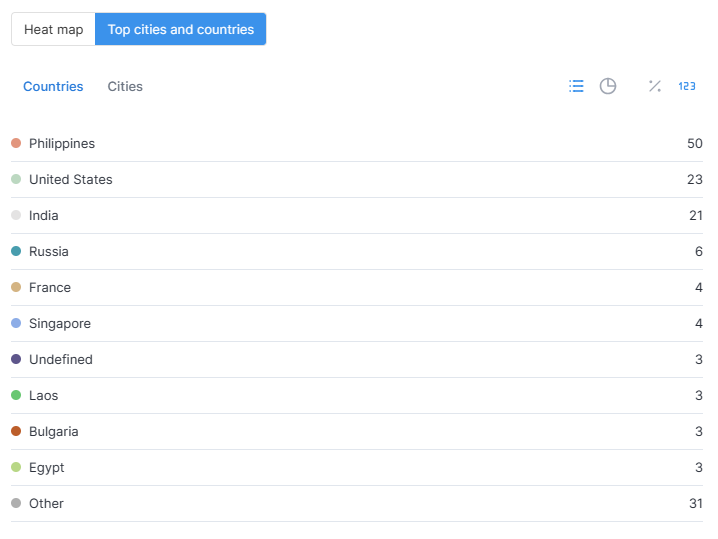
Navigate to the Cities tab to view them.
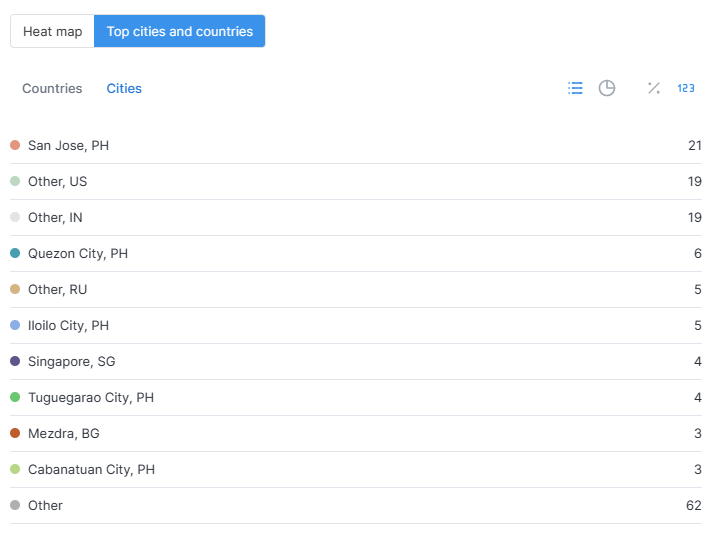
Use the toolbar in the top right corner of the window to view the results in the form of charts.
- Top locations
You can view information about which parts of your resource were visited most frequently by users or targeted by attacks. For example, the main page of a site is often a common attack target.