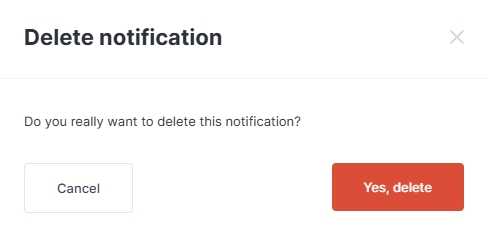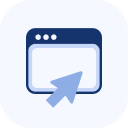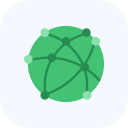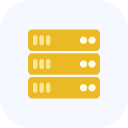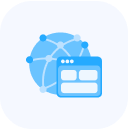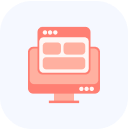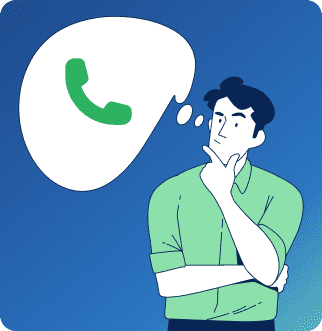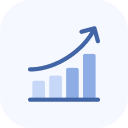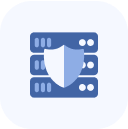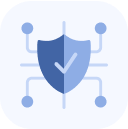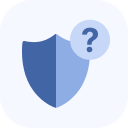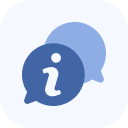In the left sidebar of the client panel, select the Notification Settings option.
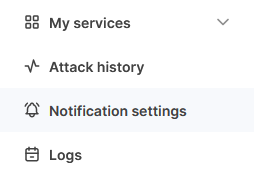
On the page that opens, there is a table listing previously configured notifications. In the last column of the table, each notification has buttons for editing and deleting.
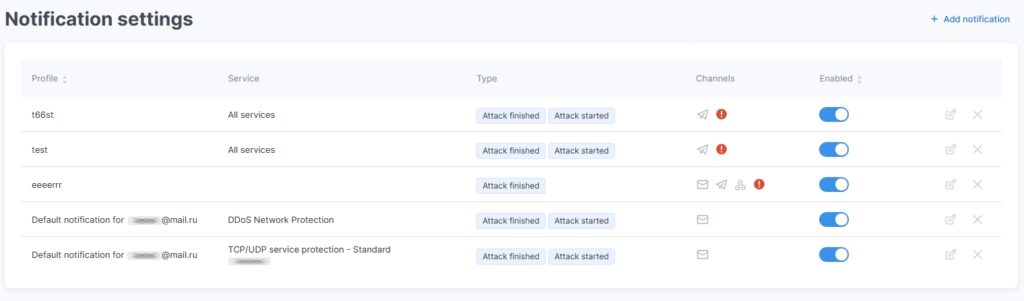
To set up a new notification, click the Add Notification button. A configuration dialog box will open.
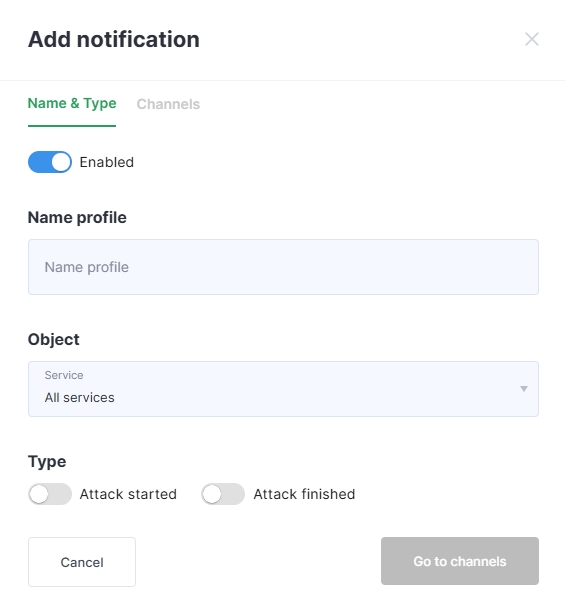
After filling in the mandatory Name&Type field and selecting the notification type, the Go to Channels button becomes active.

Click the Go to Channels button. You can return to the current form later to make changes.
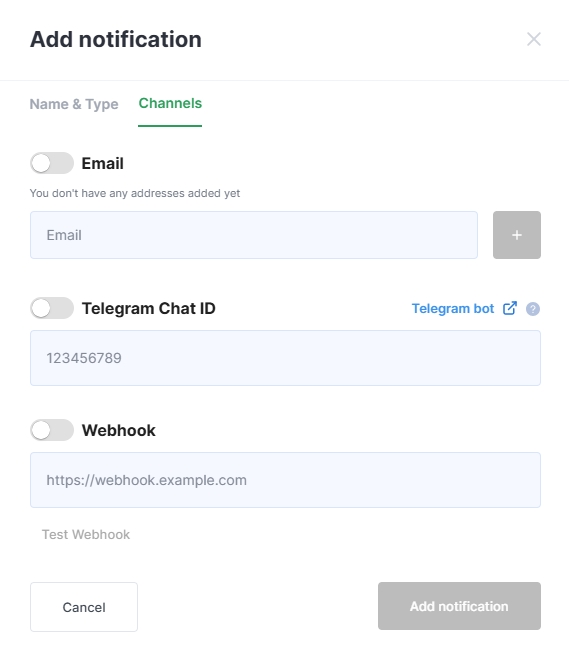
Fill in one or more channels for sending notifications. To set up notifications in Telegram, click the Telegram bot button to open the bot page. Type and send the “/start” command. A code will be sent in the reply message, which you should enter in the Telegram Chat ID area.
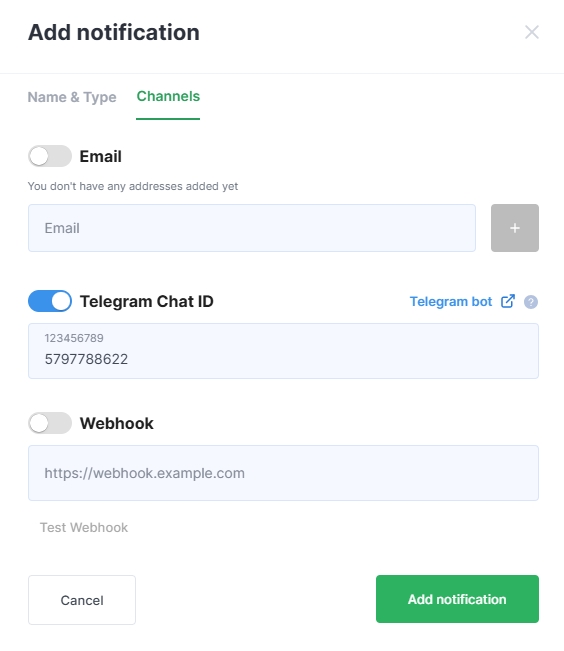
Click the Add Notification button to save the entered data. The created notification will appear in the table. To edit a notification, click the “pencil” button in the object field. The fields of the form that opens match those of the new notification creation form. To delete a notification, click the X button in the object field and confirm the action in the dialog box.