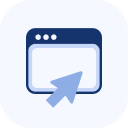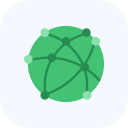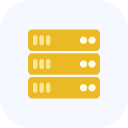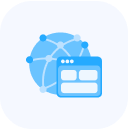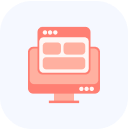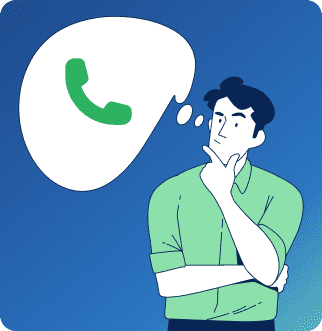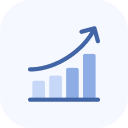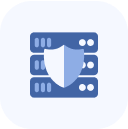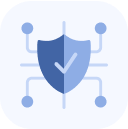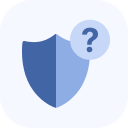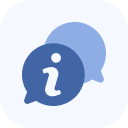After activating the service, it will appear on the main page of your Client Portal and in the My Services list.
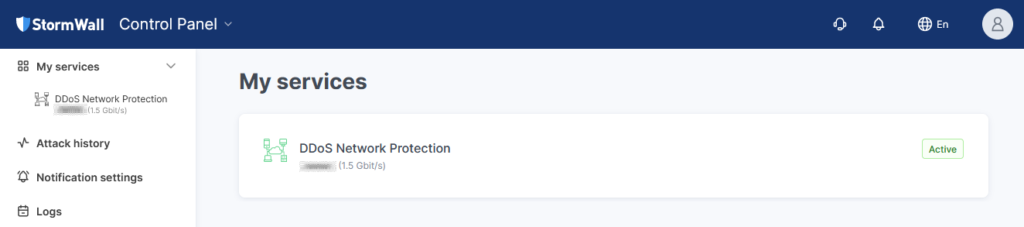
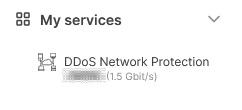
To view its details, click the service name either in the central area of the page or in the list on the left.
If there is only one object, its management menu will open automatically on the left side of the page.
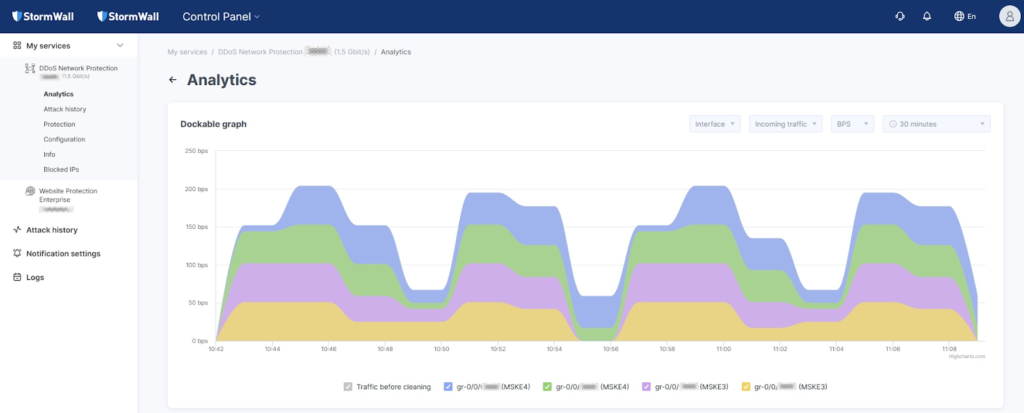
If there are multiple objects, go to the Objects area (below the graph), select the object you need, and click on its thumbnail image.

This will open the management menu for the selected object on the left side of the page.
In the left panel, select Configuration.
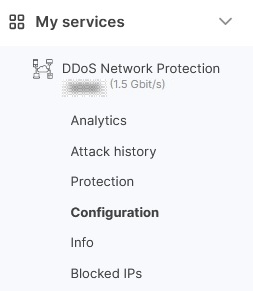
A page will open with two tabs:
- Interfaces
- Prefixes and AS-SET
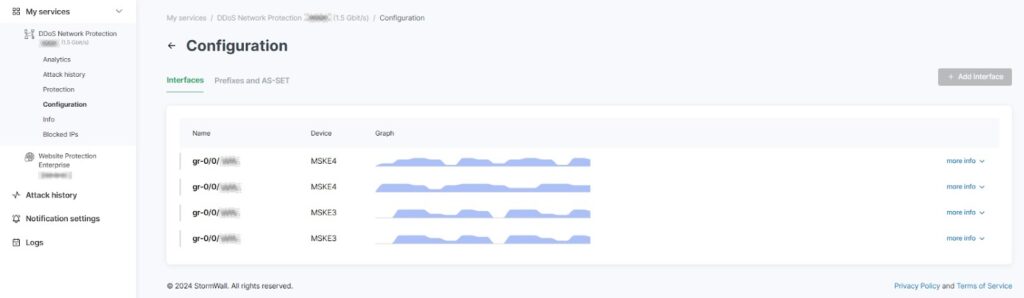
On the Interfaces tab, click the Details button in the interface row. A traffic analysis chart will open.
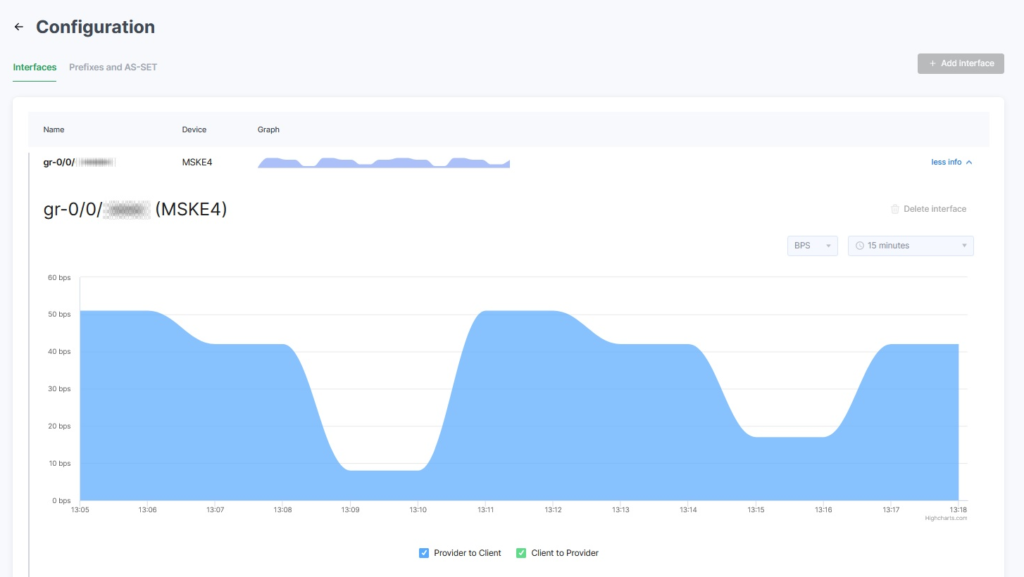
Hover your mouse over the time of interest on the chart — an information box with data for that moment will be displayed.
Below the chart, you’ll find the Settings and BGP Session sections.
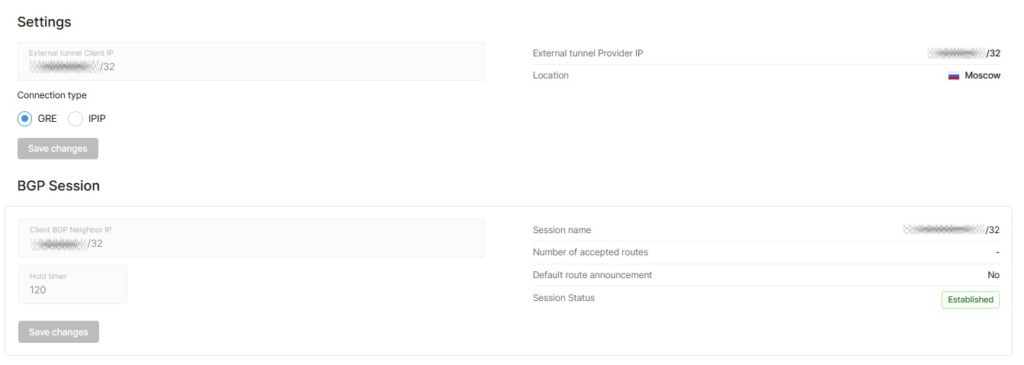
Open the Prefixes and AS-SET tab. An AS-SET object is a collection of Autonomous Systems (AS). In addition to AS numbers, an AS-SET can also include other AS-SET objects.
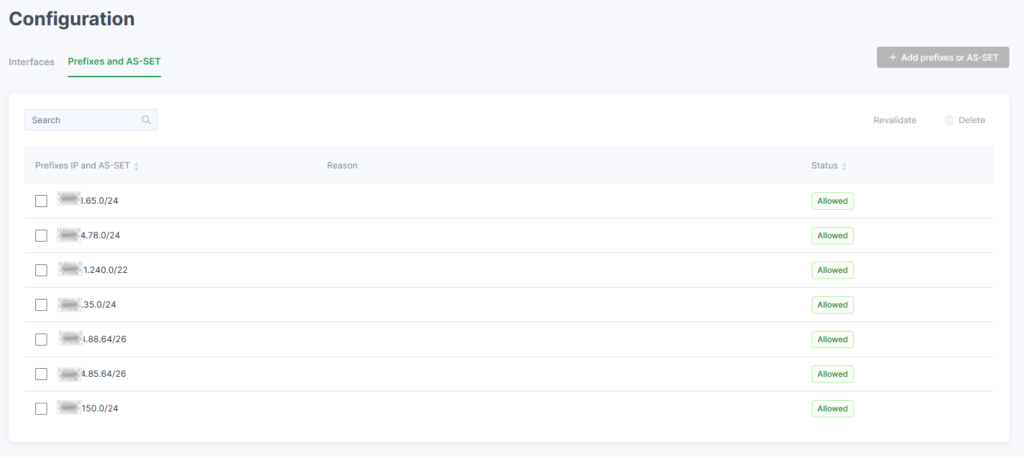
To add a new value, click the Add Prefixes or AS-SET button and fill out the form that appears. Select values by checking their boxes to use the Revalidate or Delete button.
If the buttons are inactive or if you have any other questions, please contact technical support.