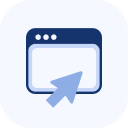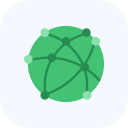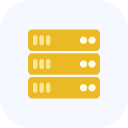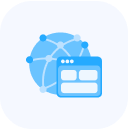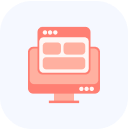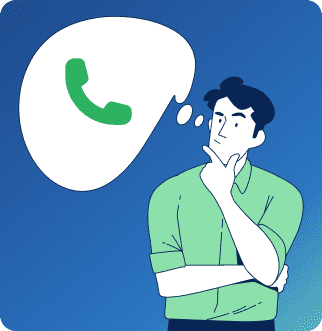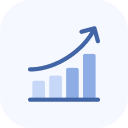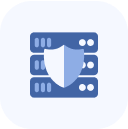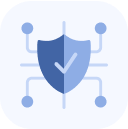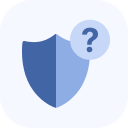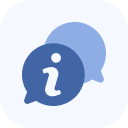In the client panel, find the service you want to view information for — for example, Website Protection Enterprise.
Click the row with the Website Protection Enterprise service. A page with information about the service will open, and below the graph a list of protected objects will be displayed.
Click on the object you are interested in. A menu will appear on the left side of the page.
Select the Blocked IPs menu item. A page will open with two sections: Currently Blocked IPs and Block History.
In the upper section of the page, you can view the blocked IP addresses. Here, you can also use a time filter and a search box.
If there are currently blocked IP addresses, they will appear in the upper section of the page. Select them by checking the boxes next to each address individually, or click Select All. Once the IP addresses are selected, click Unblock Selected.
To unblock all IP addresses, click the Unblock All button.
To check if a specific IP address has been blocked in the past, use the search field in the Blocking History table.
To block an IP address, click the Add Block IP button at the top of the page.
Fill out the form that opens and click Add.
That’s it! The IP address will be blocked for 2 hours. To block an IP address for a different duration, please contact support.