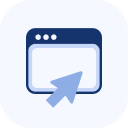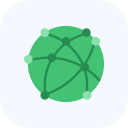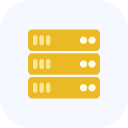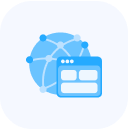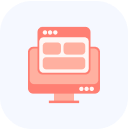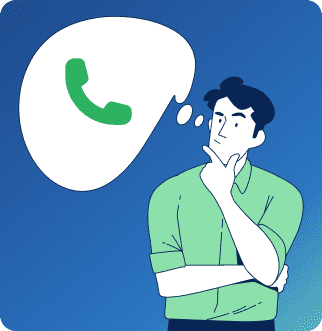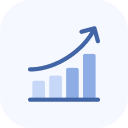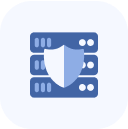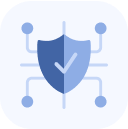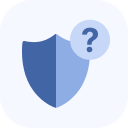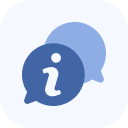After connecting and paying for the service, there are just a few steps left to complete the setup.
We have assigned you a protected IP address. You now need to update your domain’s A record in DNS to point to this protected IP.
For the protection system to function correctly, you must add our outgoing addresses to your trusted list by removing any restrictions in your Firewall and at the web server level. Here are our outgoing network ranges:
- 103.134.155.0/24
- 160.25.253.0/24
- 185.121.240.0/22
- 193.84.78.0/24
- 193.104.120.0/24
- 188.0.150.0/24
- 193.84.90.0/24
- 160.79.120.0/24
You can use the following commands:
iptables -I INPUT -s 103.134.155.0/24 -j ACCEPT
iptables -I INPUT -s 160.25.253.0/24 -j ACCEPT
iptables -I INPUT -s 185.121.240.0/22 -j ACCEPT
iptables -I INPUT -s 193.84.78.0/24 -j ACCEPT
iptables -I INPUT -s 193.104.120.0/24 -j ACCEPT
iptables -I INPUT -s 188.0.150.0/24 -j ACCEPT
iptables -I INPUT -s 193.84.90.0/24 -j ACCEPT
iptables -I INPUT -s 160.79.120.0/24 -j ACCEPT
If attackers know the direct IP address of your web server, we recommend blocking connections to ports 80 and 443 for all networks except local connections and those coming from our networks:
iptables -I INPUT -p tcp -m multiport –dports 80,443 -j DROP
iptables -I INPUT -i lo -j ACCEPT
iptables -I INPUT -s 103.134.155.0/24 -j ACCEPT
iptables -I INPUT -s 160.25.253.0/24 -j ACCEPT
iptables -I INPUT -s 185.121.240.0/22 -j ACCEPT
iptables -I INPUT -s 193.84.78.0/24 -j ACCEPT
iptables -I INPUT -s 193.104.120.0/24 -j ACCEPT
iptables -I INPUT -s 188.0.150.0/24 -j ACCEPT
iptables -I INPUT -s 193.84.90.0/24 -j ACCEPT
iptables -I INPUT -s 160.79.120.0/24 -j ACCEPT
iptables -I INPUT -s 127.0.0.1 -j ACCEPT
iptables -I INPUT -s IP.Вашего.Веб.Сервера -j ACCEPT
iptables -I INPUT -m conntrack –ctstate RELATED,ESTABLISHED -j ACCEPT
After this, you need to restart your web server process. When protection is enabled, information about users’ real IP addresses is passed in the HTTP headers X-Real-IP and X-Forwarded-For. To display the real IP addresses, configure mod_rpaf for Apache web servers, mod_remoteip for Apache > 2.3, or http_real_ip for Nginx, so that your web server correctly processes these headers.
Nginx Configuration
In the configuration file /etc/nginx/nginx.conf, under the http or server section, add:
set_real_ip_from 103.134.155.0/24;
set_real_ip_from 160.25.253.0/24;
set_real_ip_from 185.121.240.0/22;
set_real_ip_from 193.84.78.0/24;
set_real_ip_from 193.104.120.0/24;
set_real_ip_from 188.0.150.0/24;
set_real_ip_from 193.84.90.0/24;
set_real_ip_from 160.79.120.0/24;
real_ip_header X-Forwarded-For.
Save the configuration file and restart Nginx with:
service nginx restart
Apache Configuration (mod_rpaf)
In the module’s configuration file, enter the following settings.
In the module configuration file, add:
RPAFenable On
RPAFsethostname On
RPAFproxy_ips 127.0.0.0 103.134.155.0/24 160.25.253.0/24 185.121.240.0/22 193.84.78.0/24 193.104.120.0/24 188.0.150.0/24 193.84.90.0/24 160.79.120.0/24
RPAFheader X-Forwarded-For
Apache Configuration (mod_remoteip)
In the module’s configuration file, enter the following settings:
RemoteIPHeader X-Forwarded-For
RemoteIPInternalProxy 127.0.0.1 185.121.240 185.121.241 185.121.242 185.121.243 103.134.155 160.25.253 193.84.78 193.104.120 188.0.150 193.84.90 160.79.120
Save the configuration file and restart Apache with:
service apache2 restart
For IIS configuration, follow the steps in this guide: https://techcommunity.microsoft.com/t5/iis-support-blog/how-to-use-x-forwarded-for-header-to-log-actual-client-ip/ba-p/873115.
If you need help with these settings, please let us know. Also, keep the following in mind:
- If your site uses SSL (HTTPS), you can configure it in detail in your account.
- If you use WebSockets, let us know which ports need to be opened on our side.
- You can also use our DNS servers — just inform us in advance via a support ticket.
When using site protection, do not disclose the server’s direct IP address. Mail should be sent through an external relay. For protecting other applications, use our application protection service.
DNS Servers
If needed, you may also use our DNS servers.
The addresses of our DNS servers are:
– dns1.storm-pro.net
– dns2.storm-pro.net
– dns3.storm-pro.net
– dns4.storm-pro.net
For any setup difficulties, please contact us via chat on the website or through the inquiry form in your account.