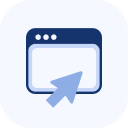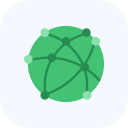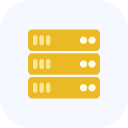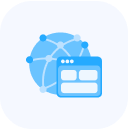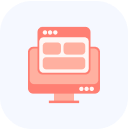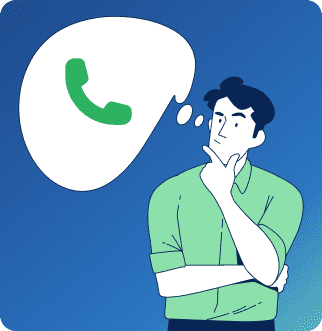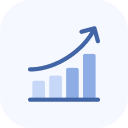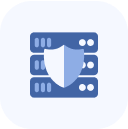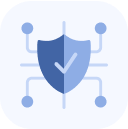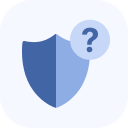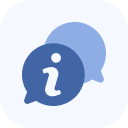Ping is the cmd command to determine the delay between a computer and a server.
Contents:
How the ping command works
Ping works by sending Internet Control Message Protocol (ICMP) packets to the target host and waiting for a response. After the command completes, you will see a small error report, packet loss, and a statistical summary of the results, usually including the minimum, maximum, average round trip time in ms, and the standard deviation of the average.
Read also: What is a ping-flood attack?
How to check the ping?
First of all, you should open the command prompt, on Windows 10, you can do this using the Win+R keyboard shortcut. In the window that opens, type cmd and press Enter. A new window will appear on the screen, this is the command-line interpreter. Here you need to type ping command and some domain or IP address, for example: Ping stormwall.network. In the Linux terminal and other operating systems, you can perform similar actions.
The exchange of packets between your computer and the domain server will begin, by default, four or five requests are sent. After the exchange of packages is over, you will see a small report.
You can also check Ping online, for example, on the Ping.pe website.
How to reduce the ping?
First of all, it is necessary to deal with the problems that may be caused by the connection to your router. Try placing your PC closer to it, or connect directly with an Ethernet cable. It is also worth checking the integrity of all connected Ethernet cables. The second step is to disable all currently unnecessary applications that load the Internet. To do this, open the Task Manager and check the corresponding tab. If none of this has helped, it makes sense to contact your provider, there is a high probability that the problem is their fault.
The resource can also be located geographically far away. If you are the owner of the site, you need to choose to host closer to your customers. It should be understood that the speed of the response to ping affects the site loading speed, but not directly-it depends on many other factors. And then there is the so-called “game ping”, which measures the response speed of the game server, and it may not be related to the results of the ping utility, which operates over the ICMP protocol.
Ping command parameters
There are many parameters available for the ping command that allow you to configure the command for more specific purposes. Unfortunately, there is no consistency of parameters between different platforms. For example, to set how many requests to send, Windows uses a -n (number), while most Unix systems use a -c (count).
Here are some ping parameters. Typically, using ping -? will result in a list of parameters along with the corresponding letter for using the switch in the operating system.
| -t | Pings the specified host until stopped. To stop – type Control-C |
| -a | Resolve addresses to hostnames |
| -n | Number of echo requests to send |
| -l | Send buffer size |
| -f | Set Don’t Fragment flag in packet (IPv4-only) |
| -i | Set Time To Live |
| -v | Set Type of Service (Setting has been deprecated) |
| -r | Record route for count hops (IPv4-only) |
| -s | Timestamp for count hops (IPv4-only) |
| -j | Loose source route along host-list (IPv4-only) |
| -k | Strict source route along host-list (IPv4-only) |
| -w | Timeout in milliseconds to wait for each reply |
| -R | Use routing header to test reverse route also (IPv6-only, deprecated per RFC 5095) |
| -S | Source address to use |
| -c | Routing compartment identifier |
| -p | Ping a Hyper-V Network Virtualization provider address |
| -4 | Force using IPv4 |
| -6 | Force using Ipv6 |